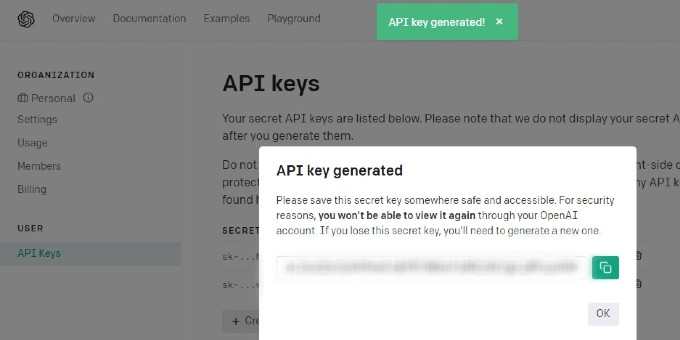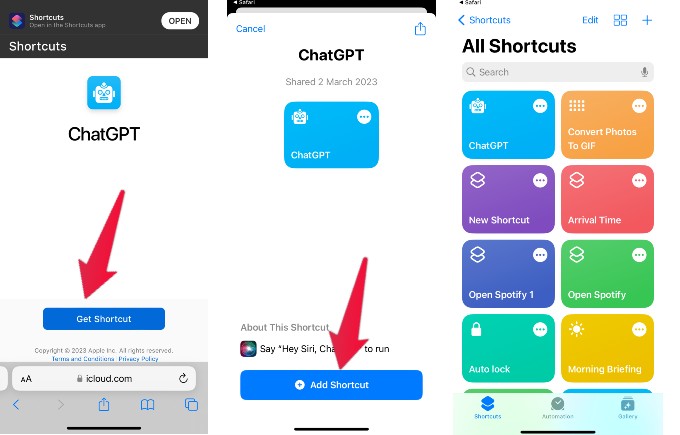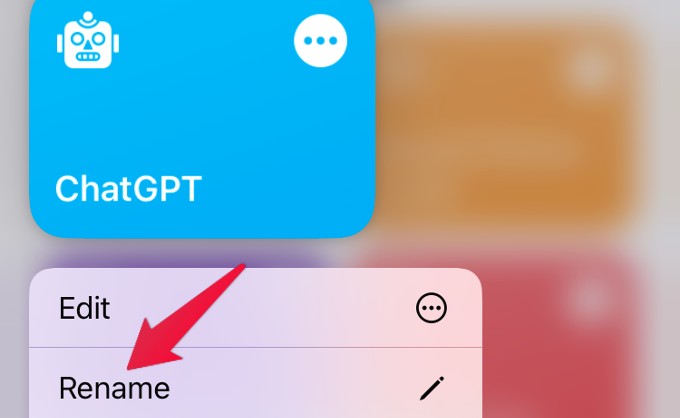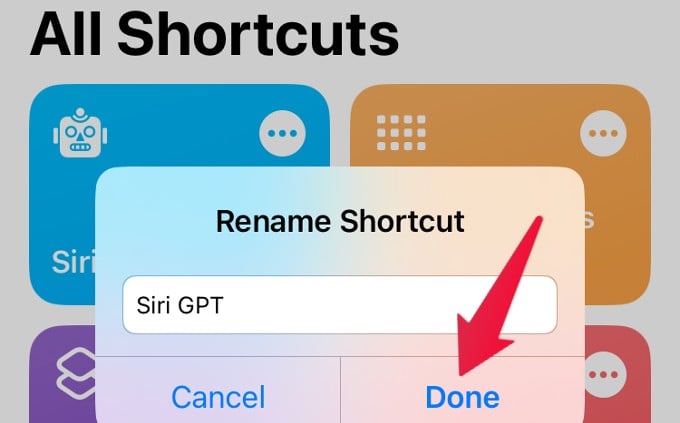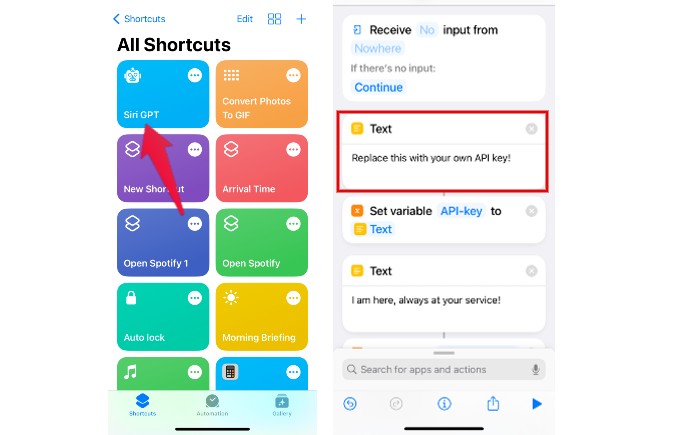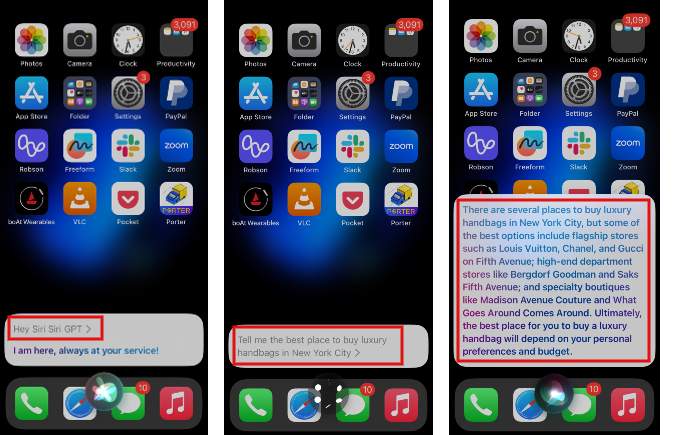You can use the AI-based chatbot ChatGPT with Siri, making Apple’s AI assistant much smarter. In this article, let’s see how to use ChatGPT with Siri on your iPhone.
Step 1: Create an account on Open AI and Get the API Key
To use ChatGPT, you need to create an account on Open AI and you need to generate the API key from your account. If you don’t have an Open AI account, you can refer to our article How to Use ChatGPT on Google Sheets and Docs where we have explained the step-by-step instructions to create the account on Open AI and get the API key.
Step 2: Download Shortcut for ChatGPT
Apple’s iOS is a closed one, and you cannot customize things the way you wish. However, you can create automation and try out new items using the Shortcuts app. To use ChatGPT on your iPhone, you need to make use of the Shortcut created by a third party. Though there are a few shortcuts for ChatGPT available on the web, we used this one on GitHub. Can you see it? The ChatGPT shortcut is added to the Shortcuts app on your iPhone.By default, the name of the shortcut is ChatGPT. You can rename the shortcut if needed. In this example, we have renamed the shortcut to SiriGPT.
Step 3: Use ChatGPT with Siri
Before trying to use the ChatGPT with Siri, add the API key from Open AI to the Shortcut. When I asked the question, “Tell me the best place to buy luxury handbags in New York City”, this is the answer I got. Likewise, you can ask whatever things you need using the ChatGPT and get smart answers.
Troubleshooting – ChatGPT with Siri
For some reason, if the integration of ChatGPT with Siri doesn’t work, you can try out the below steps.
Check if your iPhone is running at least iOS 12 or later that supports the Shortcuts app Make sure you have added the correct API key to the ChatGPT shortcut Double-check the name of the shortcut and spell it correctly. For example, when I said “Hey Siri, Siri GPT,” Siri thought I was saying GPP. It might be due to the busy servers if you don’t get a response for a few minutes. Wait for some time and try again.
Limitation of ChatGPT with Siri
Open AI offers only limited free credit for the usage of its API at the time of writing. Your free credits might run out if you ask too many queries. After that, you need to buy credits to use ChatGPT API. We hope using ChatGPT with Siri will make it more beneficial to get meaningful answers to your queries. Using Siri to interact with ChatGPT on your iPhone can be a game-changer for those who prefer hands-free navigation or want to save time typing out responses. By following these simple steps, you can easily activate Siri and initiate a conversation with ChatGPT. Whether you’re looking for information, advice, or just a friendly chat, ChatGPT is always ready to assist you. So why not give it a try and see how Siri can enhance your ChatGPT experience on your iPhone today?
Notify me of follow-up comments by email. Notify me of new posts by email.
Δ